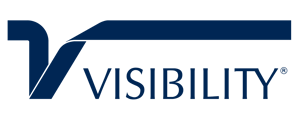Learn how to add images to your product configurations within Visibility.
To set images in the Product Configurator go to the Configurator Maintenance screen and click in the left grid on the feature you want to associate the part with.
After that click in the right side grid on the option you want the picture to populate on when you click on it during the standard configuration. Once you click there, then click the attachment button and attach your image as "Product Image" and upload it.
Once uploaded you need to hit the save icon on that line. Then when you click on that option in the Configurator Details screen it will allow the image to show up.